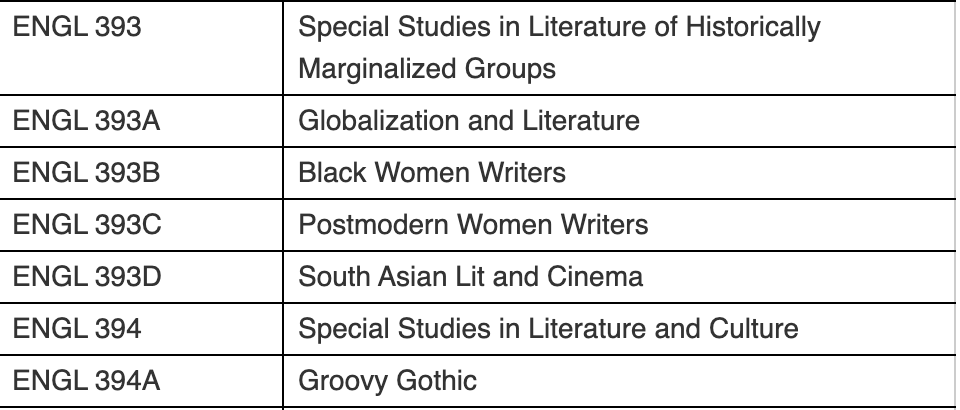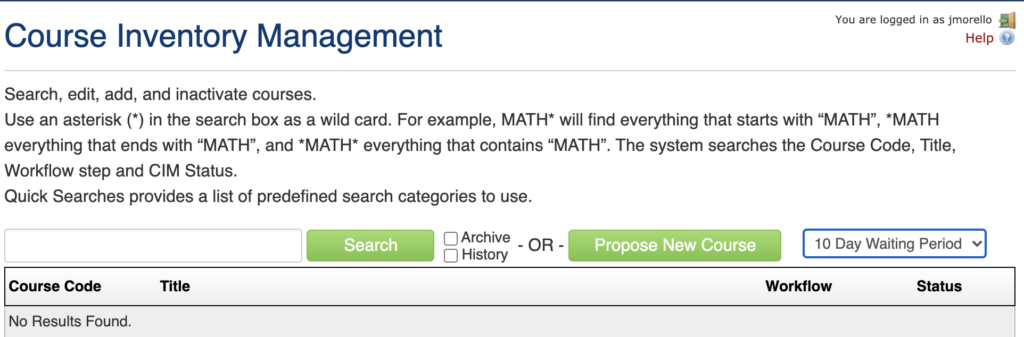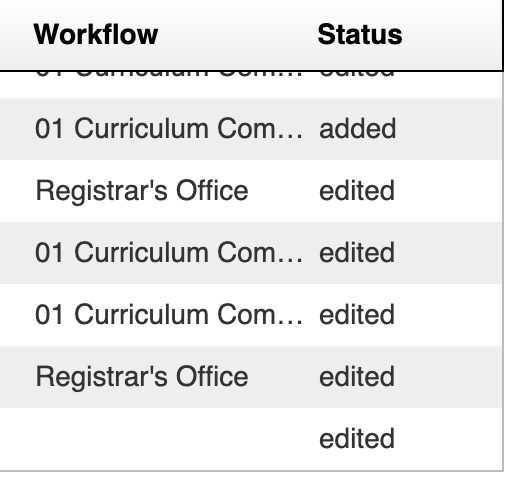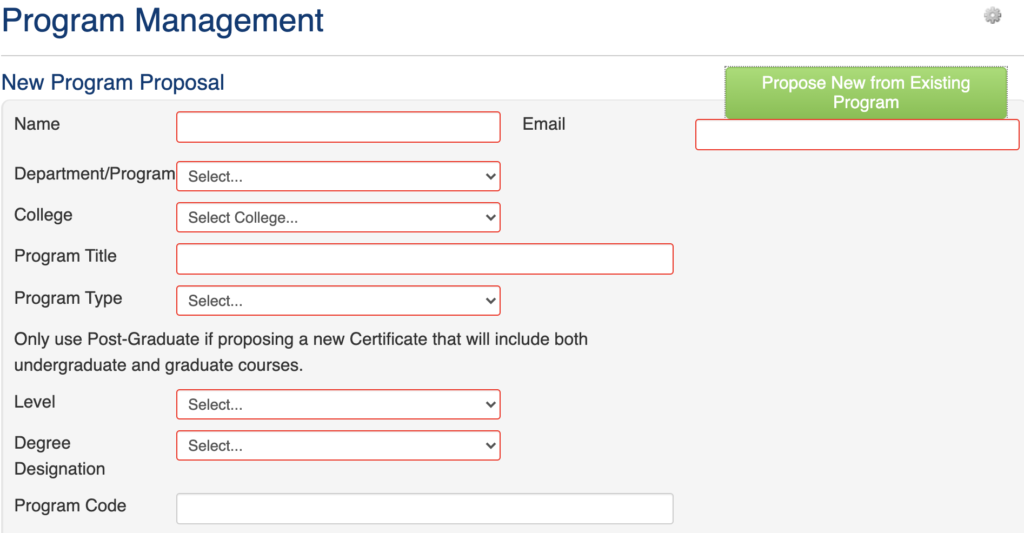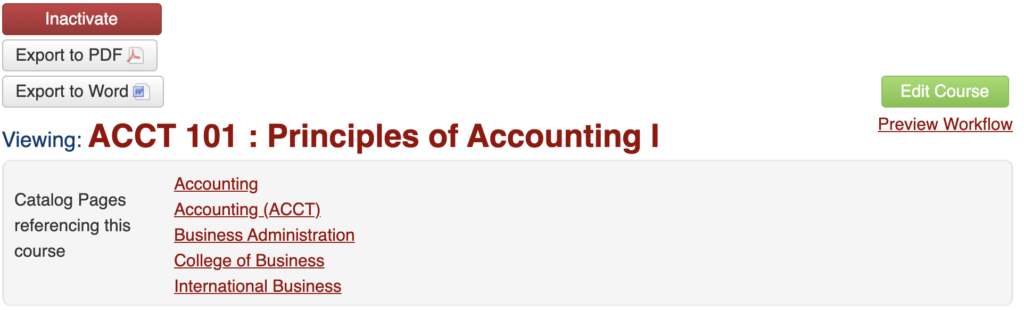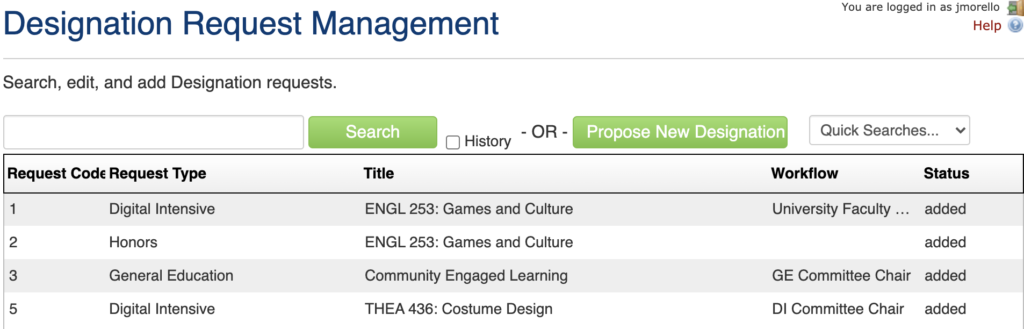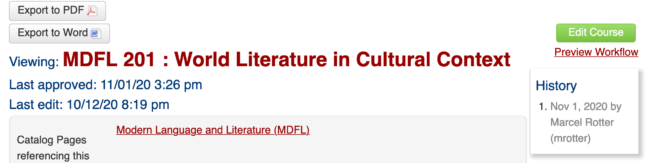The following collection of suggestions, reminders, and instructions were distributed by email to UMW CIM users during the initial few weeks of experience with the new system. This page is intended to function as an FAQ-type resource.
Also recall that CIM doesn’t replace the need to collaborate “off line.” Curriculum and governance committees will still be meeting and voting on proposals. These “outside of CIM discussions” will determine whether the approver (a group’s chair) pulls the trigger and moves the proposal along in CIM. To keep everything on schedule, find out when curriculum committees will be meeting so that you get your proposal on their agenda in a timely fashion.
Special Topics Courses
For Approvers — Edit or Rollback?
Expedited Proposals on 10-Day Waiting List
When to Shred a Proposal
Start Workflow
Program Proposals That Will Include New Courses
New Discipline (Subject) Code Needed
Program Code for New Majors, Minors, Certificates, or Degrees Proposed
Interdisciplinary (IDIS) Course Proposals
Course Number Changes — Important Reminder/Caution
Title for a Designation Proposal
Viewing a Proposal’s History in CIM
New Special Topics Course Sections Do Not Go Through CIM.
If the discipline/subject already has an approved “umbrella” special topics number (e.g. ENGL 394 – Special Studies in Literature and Culture), a decision to offer a particular special topics course section under that general number does not get reviewed by any of the curriculum committees. The department/program should just list the new special topic on the schedule of courses to be offered. Remember that the same special topic course section may be offered a maximum of three times. If the intention is to propose the special topics course become a permanent course in the catalog, a new course proposal must be submitted through CIM.
Remember that you can use the “course numbers in use” feature in CIM to see what the next section number would be – that will help the Registrar!
For Approvers – when to edit, when to rollback
CIM approvers can make changes to a proposal in workflow and these will be identified as separate from the content advanced by the person who initiated the proposal. The edit feature should be used to correct minor errors in a proposal or to make any small adjustments that the approver has discussed with the proposer (or with any of the prior approvers). Doing this keeps the proposal moving forward.
Rollback should be used when there are major deficiencies or errors in a proposal. This should be used for those cases where a reviewer cannot approve the proposal in its present form and modest adjustments are not available. This action is used in cases when an approver believes the proposal needs to be reconsidered.
Also note that rolling the proposal back to the person who initiated it removes the proposal from workflow and cancels any prior approvals that might have been made.
How will we know when there are proposals on the ten day waiting list?
These curriculum change procedures document (passed in spring 2012 by the University Faculty Council) apply to “Expedited Curriculum Proposals”:
- Once the expedited proposal clears through the College-level meeting (Faculty Assembly/Faculty Council), the proposal sits for a required two-week (10 class days) public posting period.
- If no objections are raised after the 10-day posting period ends, the curriculum action is approved and it takes effect at the start of the fall semester in the year stated on the proposal.
- If objections are raised during the comment period, the University Curriculum Committee considers the proposal at its next regularly scheduled meeting.
An email will be sent to all full-time faculty when there are courses on the 10-day waiting list. All full-time faculty can see what’s currently on this list at any time by logging in to the CIM Courses site and selecting the 10-day waiting option from the “quick links” selection box.
If there are courses on the 10-day waiting period list, they will show up when that quick link is selected. Until UMW becomes more familiar with CIM, reminder emails will still be sent out when there are proposals on the 10-day waiting list. Eventually, the need for these. will cease.
Remember to shred the proposal if you are no longer going to submit it.
That way, we avoid random clutter in CIM.
If a saved proposal is intended for additional work later on, that’s fine. Keep working. Once the proposal is ready to go, start workflow. But if you are no longer going to submit the proposal, use the option to shred it.
Remember to start workflow when you are done working on a proposal.
The “save changes” button at the bottom of the form will preserve any work you have done but will not submit the proposal to be reviewed. We should avoid having proposals out there for many days in the edited status that have not advanced to workflow.
Workflow status will be displayed on the main screen on each CIM form (course, program, or designation).
Submitting new course proposals and a change to a major or minor’s requirements at the same time.
The way to make this work best is to submit the course proposals first. After they are in workflow in CIM, when you go to add the new courses to the course list on a major’s or minor’s requirements, they will show up as options to add when you bring up the course search feature while editing the course list.
If you are planning to “create” a new discipline code, contact Kevin Caffrey first.
That’s so the new discipline/subject and its code may be added to the options in CIM before you start working.
Submitting proposals for a new major, minor, certificate, or degree.
The box on the new program form for “program code” is not outlined in red, which means it is not a required field. The Registrar’s Office will assign the program code after the proposal has cleared all steps in the approval process.
If you are submitting an IDIS Course Proposal . . .
CAS users should use their department as the department choice, because all IDIS courses need a department home. COB and COE users should use the generic Business and Education choices as the home department. Department is a required field in Banner so all course proposals must have that choice entered for everything to work as intended.
If a course proposal seeks to change course numbers, remember to submit a program change proposal for every program affected by the number change.
One part of the CIM Course form (the part stating “Catalog Pages referencing this Course”) is known as the “eco system.” It shows all the programs where the course being changed is deployed as part of a program’s requirements. For example:
To make the number change, just type the new number in the course number box where the current number is. Be sure to check the numbers in use to see which numbers have been used and are thus not free. In the justification box, state that you are changing the course number and explain why you are changing the number.
The number change proposed will present itself in green/red markup, which would show the change for all to see.. For example, ACCT 151 (new number) ACCT 101 (old number).
In the example above, note all the programs using ACCT 101 as part of the program’s requirements. If that course number were to change, it will impact all those programs. If the course number for ACCT 101 were to be changed, the requirements for all programs using that course need to be separately updated with the new number. Do the course change. proposal in CIM first so that the new number will be available in the course selection box as you go about revising program course lists.
The title in a designation proposal.
The designation form has a box for title and it is a required field. The easiest thing to do here is to just state the course number or course number and short title (or the course title if that gives away what the discipline is). What this field does is show the proposal name in the listing of designation proposals one sees when first logging in to the designation form.
Seeing the workflow and approval history in CIM
We have started to get some proposals fully approved. Banner and the Next Catalog have been updated. If you want to see what the various steps along the way were, go to the proposal in CIM and you will see this for starters (if the proposal is fully approved):
Nov 1, 2020 is the final approval date. Marcel Rotter submitted the proposal. That’s how you read this. Click on those words and you’ll see the completed workflow:
And the approval path:
back to top